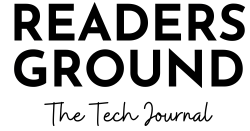What if one morning you woke up and opened your website to see the critical errors in WordPress?
‘There has been a critical error on your website’ –
How often have you been frustrated seeing the critical error message when you open your website?
Now, What are these critical errors? How to fix them?
The main reason for the critical error is version incompatibility. It can be WordPress, theme, plugin or even PHP version conflict. Always make sure all your plugins and themes are up to date. WordPress must always be in the latest version. When you do not regularly update WordPress, theme or plugins, you are inviting hackers to your website as there will be a lot of vulnerability in the site giving way to intruders.
How to Fix Critical Errors in WordPress?
The first and foremost thing to do is to update all your plugins, themes and WordPress. Now, once you get the critical error on the website, you may not be able to access the admin panel as well (but at times, it works as well). In that case, you need to log in to your cpanel and update all the plugins and themes. (How to activate/deactivate your theme or plugins via cpanel?) Even after updating the themes and plugins, you still face the critical error issue, check the PHP version. Try changing the version to the latest or the more stable one suitable for your website theme.
If that doesn’t work either, it’s time to start debugging the issue. You need to identify what is causing the issue. Is it the theme or any plugin? First, let’s identify if it is the theme issue. For that try to change to the default WP theme. If you could retrieve the site, deep dive a bit more to confirm the same. Try to active other themes as well and check if the critical error is occurring.
Now you need to disable all plugins. Then try to activate the theme that you want or the original theme. If a critical error occurs, then you can be sure that the issue is with the theme. The theme would be outdated or would not have been updated for a long time. Otherwise, try to activate the plugins one at a time to identify which plugin is causing the issue.
I agree, that fixing critical errors in WordPress requires a lot of patience and is time-consuming. Once you identify the culprit, remove it. Then activate all the required plugins one at a time. Once you retrieve your site successfully, make sure to update all your plugins and themes regularly.