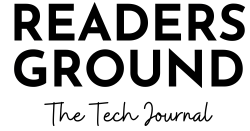Hello Friends
Today I am gonna tell you guys how to install Blue-J, a Java IDE. Blue-J is one of the many IDE or an Editor for Java. Installing Blue-J is simple and the process varies from os to os. Here I am gonna tell you how to install Blue-J on Windows.
Open your preferred browser. I am using Brave. You can use your choice of browser. Now navigate to bluej.org where you can download the Windows exe file. Just scroll down and you will find the windows exe with other installation files.
Now we need to wait for the exe to download… It takes time according to your internet speed and transfer rate.
Ok, If your BlueJ file is downloaded, then click the download file from the bottom tab which is in your browser and it will start the installation process automatically. If you can’t see any file bar or icons like that then open File Explorer and go to downloads. There you can see an exe installation file for Blue-J. Double-click on it and you are good to go.
Click on the ‘next’ button.
Do not change any default settings and just click on next.
Now Click on ‘Install’ to install Blue-J and it will install the entire software itself. Now we need to wait, this may take time. Patience is the key to winning a battle, so be patient!
And when the installer shows that it has finished installing. Just hit finish.
And here you have the software. You can open it and start programming.
This has been a very fresh experience for me as this is my first tutorial and there will be more coming soon.
You can read the tutorial here and you can also check the video of this tutorial as well which I have posted below. You can watch it to understand better. A ‘sub’ and a ‘like’ to the channel will be greatly appreciated.
Bye guys, meet you soon with my next article.