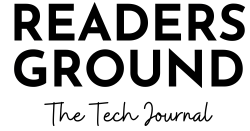Hello everyone, my name is Neal and I am delighted to continue the series of articles that delve into the world of Java programming language. In…
View More Exploring Java IDETag: bluej
How to install Blue-J on Windows
Hello Friends Today I am gonna tell you guys how to install Blue-J, a Java IDE. Blue-J is one of the many IDE or an Editor…
View More How to install Blue-J on Windows